- Family School 32
- Microsoft 365- how to create email group
Tutorials for Teachers
Page Navigation
-
Click below for link to video instructions.
To make your own email groups in Microsoft 365
Once you are in Outlook, under the New Messages column on the left, go to the very bottom one that says ‘Groups’, Click on ‘Manage Groups’
Then go to 'your contacts'. You should see a list that goes down on your left. When I scrolled down, I noticed that not everyone from 32 is on the list, So I created my own list- called Family School 32 and this is full staff. Originally, when I created this list there were no other lists here. This is how you create a new list. Scroll down your list and choose a person that you want to put in a new group/list. Choose that person and then go to the top bar and click on “Add to List”

When you do, a little window will come up with the words in blue- New Contact List- choose that, a box will open for you to type a name into it. Then you must hit ‘Enter.’
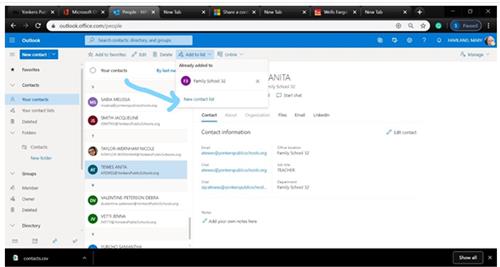
Now you can go to all the names that you want to add to the list. You have the option of adding them one by one. After clicking on someone that you want to add, click on the 'Add to list' and you will see a ‘+’ or an ‘x’ there. If you hit the plus sign, it will add them. If you hit the x, it will take them off the list.
You can add a number of people from your list and add them once. Choose someone and hold the control button, as you click on more people to add. Once you have chosen everyone. Click on add to the list. Then you can click on ‘Your contact lists' to see if they were added.
Now when you want to send this group an email, you just go to your ‘Outlook’ page, scroll down and click ‘Manage Groups’ at the very bottom on the left. Go to 'your contacts list'. Choose the contact list you want to use. Then click, send mail at the top. It brings you to this page where you can type your email and hit send.
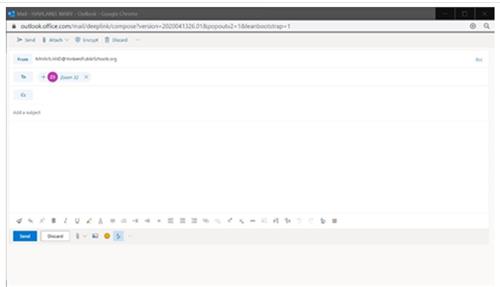
To go back to regular email. Hit the little mail icon on bottom left or click the 9 dots on top left to go back to Outlook.







